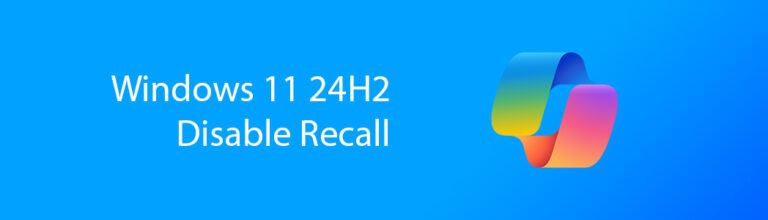Cleaning your desktop computer is an essential task to ensure its optimal performance and longevity. However, there are common mistakes that many users make when undertaking this maintenance routine.

By being aware of these pitfalls and understanding the correct procedures, you can effectively clean your computer without causing damage or risks. Let’s look at the top 10 mistakes to avoid when cleaning your desktop computer, providing insights and tips to help you maintain a clean and well-functioning system.
Why its important to cleaning out your Computer?
For one, it will keep you computer running at optimal performance with extending its overall life in the process. A clean computer will run much cooler and quieter and limit the overall damage that can be caused by excessive hear and electrostatic damage caused by excessive dust build up over time.
Furthermore, your health is also potential at risk as more dust accumulates in the PC you might find that sinusitis is a common issue you will be struggling with when using your PC for extended periods of time.
1. Not using the proper tools and cleaning products
When it comes to cleaning your desktop computer, using the right tools and cleaning products is crucial. Avoid using rough cloths or abrasive materials that can scratch your computer’s surfaces.
Instead make use of soft microfiber cloths instead to gently wipe away dust and grime. Also, be cautious with cleaning products – using harsh chemicals can potentially damage sensitive computer components. Usually using a damp cloth with pure water should do the trick. If need be, use a little bit of dish soap on the cloth to get rid of stubborn grime, on the outside of your PC. Never use liquid for any component inside of the PC or on hardware.
2. Neglecting to power off and unplug the computer before cleaning
Before you dive into cleaning your desktop computer, always remember to power off and unplug it. Failing to do so can not only put you at risk of electrical shock but might also cause damage to your computer. Take the extra step to disconnect peripherals and external devices as well to ensure a thorough and safe cleaning session.
3. Overlooking regular dusting and maintenance
Dust is the silent killer of computer performance and longevity. Neglecting regular dusting can lead to clogged vents, overheating, and overall poor performance. Set up a dusting schedule to keep your computer running smoothly and efficiently. Your computer will thank you for it with better performance and a longer lifespan.
Try not to place your PC directly on the floor, Computers that stand under the desk on the floor are more likely to get dusty much quicker than a PC that is on a desk.
Do you have pets ? if so, you need to do maintenance more often as the pets hair will get sucked up clogging fans leading to a system that can under perform and even overheat.
Try not to Vape or smoke near your PC else you will have a bad time, the smoke gets sucked into PC causing a nasty residue over time that is not only hard to clean but also smells awful and can even lead, in extreme cases to permanent discoloration of components inside the case such as case fan blades.
4. Cleaning the interior components improperly
When it comes to cleaning the inside of your computer, it’s essential to do it right. Properly clean fans and heat sinks to prevent overheating and maintain optimal airflow.
Be wary of static electricity – it can cause serious damage to your computer’s sensitive components. Take precautions to ground yourself before handling any internal cleaning tasks to avoid any shocking surprises.
Use ESD Straps or at a bare minimum before working with the components inside your case at least touch a metal surface to discharge any static electronic build-up you might have. This is especially applicable in dry weather months.
Disregarding ESD precautions during the cleaning process
Explanation of Electrostatic Discharge (ESD) and its risks
ESD or (Electro Static Discharge) is like that static shock you get from a doorknob, but on a much scarier level for your computer.
One wrong move and zap – your components could be fried faster than you can say “static cling.” It’s shocking, really. It’s important to ground yourself before handling any component inside your PC.
Implementing ESD safe practices to protect computer components
Protect your computer from turning into a lightning rod by grounding yourself first.
No, not spiritually – just touch something metal to discharge any static build-up. Invest in an anti-static wristband and handle components like they’re fragile eggs, not footballs.
Your computer will thank you by staying shockingly reliable.
5. Don’t Skip proper ventilation and airflow considerations
Understanding the importance of airflow for computer cooling
Having your computer resemble a sauna might sound relaxing, but your components won’t appreciate it. Proper airflow is crucial for keeping your system cool and preventing overheating meltdowns. Let your computer breathe – it’s good for its health and yours.
“Excessive heat is the number one killer of a computer and its components”
Anton @ Micro Fusion
Its always a good idea to check that you have positive air pressure in your case. Which means that more air is coming in than going out.
Thus, this effect will also help to negate dust accumulation inside the case as the air will push out of each crevasse rather then sucking in dust where ever possible applicable to having negative air pressure inside the case.
Checking and cleaning vents and air intakes for optimal airflow
Imagine trying to breathe with a stuffy nose – not fun, right?
Your computer feels the same way when its vents are caked with dust. Take a moment to check and clean those airways.
6. Using excessive moisture or liquids during cleaning
Risks of liquid damage to sensitive computer components
Sure, a little splash of water can wake you up in the morning, but your computer prefers to stay dry.
Moisture and electronics are like oil and water – they don’t mix well. Keep the waterworks away from your tech to avoid a shocking surprise.
Furthermore, to clean the inside of the PC you can use some light form of compressed air however never use high pressure compressed air and hold it too close to the motherboard or components.
The high-pressure air can actually cause semiconductors and other electronic components to fly off the PCB (Printed Circuit Board) and cause irreversible damage to your sensitive components.
Safe alternatives for cleaning without using excessive moisture
Ditch the liquid cleaners all together and opt for dry methods instead. A gentle touch with a soft cloth or a can of compressed air can work wonders without turning your computer into a swimming pool.
Use a soft bristle brush to looses any dust and dirt on components. An old tooth brush can also aid in reaching tough to reach spots
7. Cleaning the PC peripherals
Often overlooked in cleaning the PC your Mouse and more importantly your keyboard becomes really grimy and dusty over time. These peripherals should not be ignored and are simple to clean in most cases.
Firstly, your Keyboard can be cleaned by simply turning it upside down and giving it a good shake. Some compressed air can also aid in getting into the hard-to-reach spots like under the keys
Just don’t use high pressure here as this can lead to your keys physically flying off or breaking. Some keyboards allow for the removal of keys which can be beneficial in the cleaning process however its not always needed and removing keys can lead to confusion as to where to place them when you need to reassemble the keyboard

Secondly, your mouse can be wiped down with a damp cloth, a microfiber cloth works very well in this case
Its unlikely that you will need to disassemble the mouse to clean it. While it is true that hair and other grime can get trapped inside the mouse especially the scroll wheel, should this be the case an old tooth brush can help clean the mouse
8. Go light on the air blasting and watch those fans
When cleaning out your PC with compressed air don’t spin the fan blades. Though it might look cool you can actually cause damage to your fans and motherboard,
Firstly, your DC fans when spinning fast enough acts like a small generator and will produce voltage that can feed back to the motherboard,
Secondly, if the fan is spinning fast enough you can also do damage to its little motor and coils. Burning them out in the cleaning process,
Lastly, if you need to clean the fan blades its advisable to use a microfiber cloth to wipe them off or a soft bristle long haired brush to reach the blades to loosed the dirt.
When using compressed air it’s best to keep the blades still and from spinning while you gently blow the dust out
9. Cleaning your LCD screen
When cleaning your Screen or Monitor avoid at all costs any detergents and harsh chemicals.
Modern screens come with protective films to protect your eyes from glare and using harsh chemicals can overtime damage this film. You might not notice it at a glance but you monitor can overtime exposed to this treatment become harmful to your eyesight
A damp cloth is all you need. Wipe it gently and don’t use too much force or pressure on the surface of the screen else you could damage the Liquid Crystal Layers
10. Check everything after cleaning your PC…
After cleaning your PC its important to double and even triple check all the connections inside your computer.
Make sure you check each hard drive connector, fan and even Add-on cards like your Graphics card should you have one. Make sure its all properly connected before you power on your system.
This is because while cleaning out your PC can result in accidental loose or unplugged connections which can lead to your system not starting up correctly.
Thus, if you find that your PC in not booting after cleaning it, power it off, unplug it from the wall and inspect every area that you cleaned. Check the wiring and connections carefully. Before reconnecting power and trying again.
Pro Tip: Sometimes the RAM (Random Access Memory) modules can cause system boot failures after cleaning, simply pop them out and re-seat them back into their slots firmly then try again. Make sure your system is completely powered off and you are grounded before working with RAM Modules. They are very sensitive
Conclusion
In conclusion, by avoiding these common mistakes and following the proper guidelines for cleaning your desktop computer, you can prolong its lifespan and maintain its efficiency and performance.
Remember to use the right tools, power off and unplug before cleaning, and pay attention to ventilation and ESD precautions. With regular maintenance and care, your computer will continue to serve you well for years to come.
Likewise if you are not comfortable to undertake cleaning your PC yourself consider taking it into a professional computer service and repair center to handle it for you.