In the ever-evolving Linux ecosystem, Linux package managers and formats play a crucial role in software distribution. Let’s quickly recap the main packaging formats and understand their nuances.
Why does Linux use Package Managers ?
Linux Operating Systems (OS) uses package managers to install and manage software on your system, unlike Windows where you just install applications and each application or program just exists on the system leading to a messy system and very hard to maintain especially if you have a many different applications installed.
Linux takes a different approach to installing and maintaining software system wide. Thus, giving you a much more organized system with a much better way to install, uninstall and even reconfigure software packages using the package manager. Think of a Package Manager as an overseer that keeps software in check.
Package managers can also be used either from your graphical user interface (GUI)
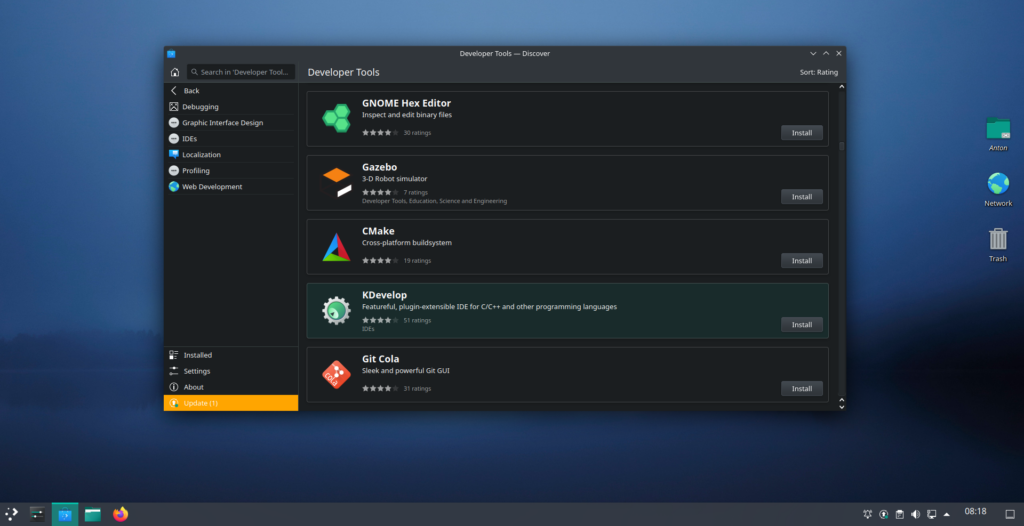
Or from the command Line Interface (CLI) via Terminal for very fast software and package management as seen below on Ubuntu
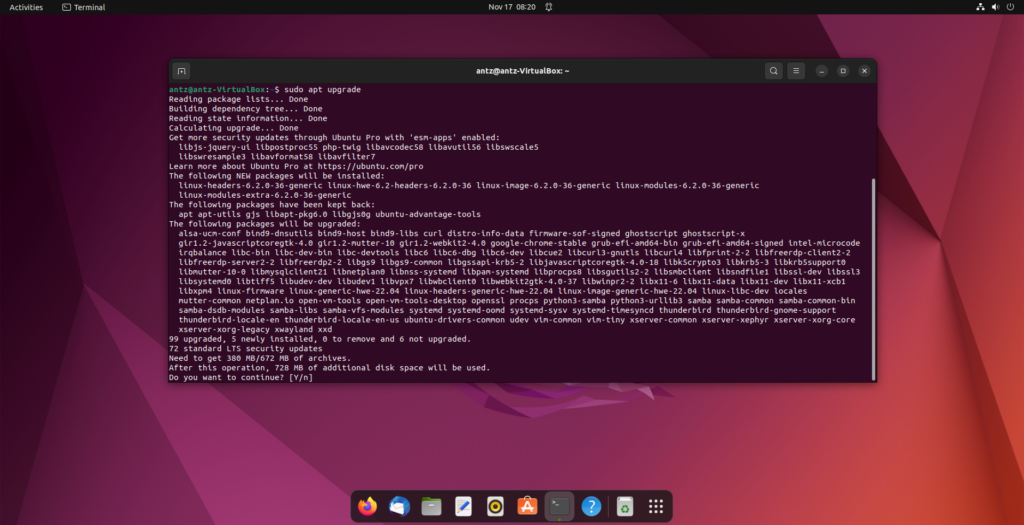
Most often, your Linux distribution will have some sort of package manager that is available from both the GUI and also the Terminal. Note that server Editions of Linux which used only a CLI will still have a package manager available accessible via a terminal command line interface.
Many Linux Distributions can and will have multiple package managers with the ability to install additional package managers as well.
What are the benefits of the Linux Package manager ?
Linux package managers offer several key benefits that contribute to the efficiency, security, and convenience of managing software on a Linux system. These package managers, such as APT (Advanced Package Tool) for Debian-based systems and YUM (Yellowdog Updater Modified) for Red Hat-based systems, simplify the installation, updating, and removal of software packages. One major advantage is centralized package repositories, which serve as comprehensive and reliable sources for software distribution. This centralization streamlines the process of discovering and obtaining software, ensuring consistency across the system.
In short, when you update your Linux system, all the installed software also gets updated with the system, this can enhance security and cut down on maintenance time spent upgrading each application as with what we are use too in Windows ecosystem. Read more on the Top 10 things to know before switching to Linux
Dependency resolution is another crucial feature provided by package managers. They automatically handle and install dependencies required by a particular software package, reducing the risk of compatibility issues and making the installation process smoother. Additionally, package managers simplify software updates by offering commands to effortlessly upgrade all installed packages to their latest versions, enhancing system security and stability.
Furthermore, package managers facilitate the easy removal of software, ensuring that all associated files are cleanly uninstalled. This helps maintain a tidy and efficient system by preventing residual files and dependencies from cluttering the system. Overall, Linux package managers contribute significantly to the reliability, security, and manageability of software on Linux systems, making them an integral part of the Linux user experience.
What are Linux Repositories ?
In the context of software and package management, repositories are centralized storage locations that contain software packages and metadata for a specific operating system or distribution. These repositories serve as authoritative sources from which users can download, install, and update software on their systems. Linux distributions often maintain official repositories that include a curated collection of software packages.
When a user wants to install or update a piece of software, the package manager queries the repositories to retrieve the necessary information and files. This centralized approach ensures consistency, reliability, and security in software distribution, as users can trust that the software packages available in the repository have been tested and configured to work seamlessly with their particular distribution.
Users can also add additional repositories to access a broader range of software or specific versions not included in the official repositories. However, it’s essential to exercise caution and verify the trustworthiness of third-party repositories to maintain the integrity and security of the system.
The most common and different Package Managers used by Linux
1. Traditional Packages: DEBs and RPMs
- DEBs: Primarily used in Debian and Ubuntu-based distributions.
- RPMs: Found in Red Hat and SUSE-based distributions.
- Compatibility: Limited cross-distribution compatibility; tied to specific package managers.
- Security: Relies on system-wide permissions.
- Distribution: Centralized repositories, official, or third-party.
- Format: DEB packages use the “.deb” file format. RPM packages use the “.rpm” file format.
2. Flatpaks: Breaking Down Distribution Barriers
- Distro Agnostic: Compatible across various distributions.
- Packaging Simplicity: Single packaging for universal use.
- Security: Reduced vulnerabilities, thanks to sand-boxing.
- Distribution: Mainly through Flathub and online repositories.
- Flexibility: Developers can include necessary libraries or use shared ones.
- Format: Flatpaks use the “.flatpak” file format.
3. Snaps: Ubuntu’s Universal Packaging Solution
- Ubuntu-Centric: Primarily for Ubuntu distributions.
- Sandboxing: Optional, with varying levels of implementation.
- Distribution: Snap store run by Canonical; non-open source back-end.
- Versatility: Suitable for graphical apps, command line programs, servers, desktop environments, and more.
- Format: Snaps use the “.snap” file format.
4. AppImages: Portability and Independence
- Portable Format: Entire app bundled in a single file.
- Sandboxing: Not inherent but can be manually implemented.
- Distribution: Typically from developers’ websites or AppImage Hub.
- Dependency Challenges: May rely on system libraries that differ across distributions.
- Format: AppImages use the “.AppImage” file format.
Some Important things to note about package mangers
It is important to note that distribution plays an important role when it comes to which packages are available to the shipped package manager.
For instance, Debian usually ships with older versions of programs to maintain stability wear as distributions like Fedora will ship with the latest bleeding edge software which can however have bugs and cause issues. So its important to select your distro based on your needs.
Do you want something that is the latest and greatest with the risk of potential issue occurring or do you want to have a rock solid experience sacrificing some new features, maybe you would rather prefer a system which has a longer release cycle and support such as Ubuntu LTS (Long Term Support). The choice, of course is yours in the end.
Conclusion
In conclusion, each packaging format has its strengths and considerations. Traditional packages offer distribution-specific solutions, while Flatpaks and Snaps aim for universal compatibility. AppImages, on the other hand, prioritize portability. Your choice depends on your preferences, distribution, and specific application needs.
Whether you opt for the familiarity of DEBs or RPMs, the cross-distribution simplicity of Flatpaks, the Ubuntu-centric approach of Snaps, or the portability of AppImages, the Linux community provides diverse options to cater to your preferences and requirements. The power is in your hands to choose the packaging format that aligns best with your Linux experience.
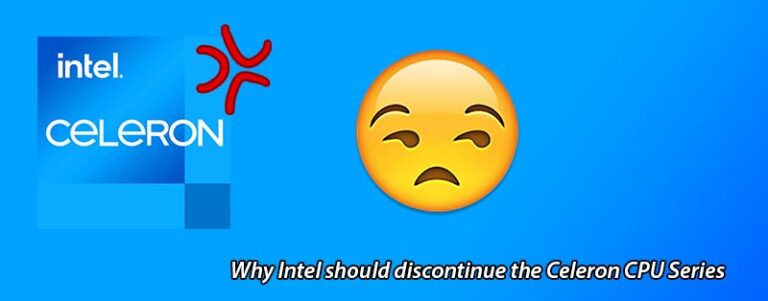


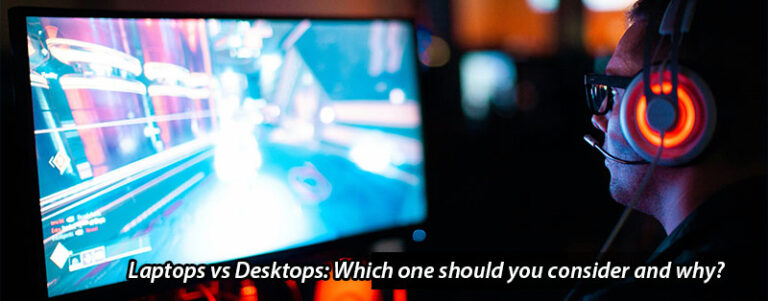
Pingback: Navigating the Linux File System: A Comprehensive Guide - Micro Fusion Insight
Pingback: Setting Up Your Plex Server to Stream Your Media Collection - Micro Fusion Insight