Linux has read only access to Windows NTFS Drives
When duel-booting Windows 10 and Linux I ran into an issue where hard drives using the Windows 10 NTFS file system would not allow me to create or rename files and folders. Thus I decided to share a quick fix for this issue that you might encounter.
What causes the NTFS read only issue between Linux and Windows 10 ?
When you dual boot between Linux and Windows 10/11 and you wish to access files on the windows hard drive Linux will mount the hard drive and you can read files from that hard drive however, you might run into issues when you wish to create, delete or modify files on the Windows Hard drive formatted in NTFS.
Windows 10 on wards include a technology that when you shut down your PC, Windows will essentially hibernate and not do a complete shutdown putting the NTFS drive into a read only state that will allow for slightly faster startup next time. This is called Fast Boot. The issue arise when Linux wish to access and make changes to the hard drive it will not be able too as windows has placed the drive into a read only state that cannot be overwritten from within Linux as far as I could see.
How to Fix the NTFS read only issue
Step 1
Restart and boot your computer into Windows 10/11 environment.
Step 2
Right Click on the Start menu icon and select Power Option
Step 3
On the right look for and select the Additional Power Settings Option
Step 4
On the left near the top look for the option to Choose What The Power Buttons Do
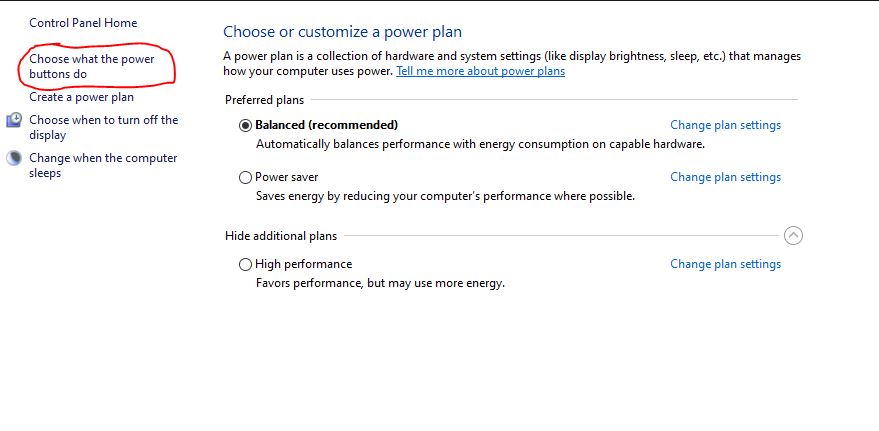
Step 5
Next click on the option Change Settings that is currently unavailable.
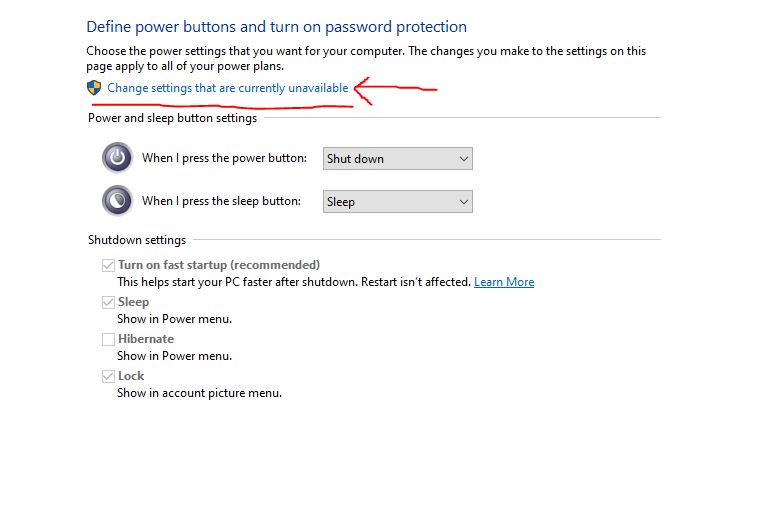
This will unlock the Shut Down settings section that is locked by default.
Step 6
Uncheck the Turn On fast startup option so that is no longer checked.

Then, save this configuration at the bottom of the screen.
Why would I need to disable fast startup
If you have any need to gain full access to files on a Windows NTFS formatted disk from within Linux then you will need to apply this work around
This is particularly useful in the case where you might have a Steam Library or other games that you wish to run inside of Linux.
What does disabling this option do, will I loose performance ?
Disabling Windows 10/11 Fast Startup is a choice that can have both advantages and disadvantages. Fast Startup is a feature in Windows 10 designed to reduce the time it takes to start your computer. It does this by saving the kernel session and device drivers to a hibernation file when you shut down your computer. When you start your computer again, it can quickly resume from this hibernation file rather than performing a full boot. Here are the pros and cons of disabling Fast Startup:
Pros of Disabling Windows 10 Fast Startup:
- Solves Some Boot Problems: Some users experience boot problems or issues related to drivers and hardware when Fast Startup is enabled. Disabling it can resolve such issues.
- Full Shutdown: When Fast Startup is disabled, your computer performs a full shutdown each time. This means that all system processes are terminated and restarted when you turn your computer back on. In some cases, this can help ensure a more stable and clean boot.
- Easier Access to BIOS/UEFI: Fast Startup can make it more challenging to access your computer’s BIOS or UEFI settings during startup. Disabling it can make it easier to enter these settings.
- Will no longer make Windows NTFS Drives read only so that Linux can have full access to the drive.
Cons of Disabling Windows 10 Fast Startup:
- Slower Boot Times: As the name suggests, Fast Startup is designed to make your computer boot faster. Disabling it will result in longer boot times, as your system has to perform a full boot sequence each time you start your computer.
- Increased Power Consumption: Fast Startup is energy-efficient because it hibernates the system instead of completely shutting down. Disabling it may result in slightly higher power consumption, which could be a concern for laptop users.
- Delayed Updates: Windows Update sometimes requires a restart to apply updates. With Fast Startup disabled, these restarts will take longer, and you may postpone necessary updates.
- Less Resume Speed: With Fast Startup, your computer resumes quickly from hibernation mode. Without it, you’ll experience a longer wait when waking up your PC.
- Will lock: Windows NTFS drives to read only so that Linux has read only access to the drive.
In summary, whether you should disable Windows 10 Fast Startup depends on your specific needs and the issues you may be facing. If you encounter problems related to boot, drivers, or accessing the BIOS/UEFI settings, disabling it may be a good solution. However, if you value quick boot times and energy efficiency, you may prefer to keep Fast Startup enabled. It’s a trade-off, and you can decide based on your priorities and the performance of your system.
You can also read more about Windows Fast Boot here
If you plan on using a Duel booting setup where you need to access files via Linux on a Windows drive and want the ability to make changes then disabling this is a must.
Thus, you can now boot back into Linux, mount the NTFS drive and you should have full read and write access on the Windows 10 Hard Drive.
This fix also applies to a Dual booting NAS situation which you can read more about here: How to Setup a NAS
How to fix access to an Old Windows 10 Install that is Read Only
I had a case where I had to access an old Hard Drive from Linux that use to have Windows 10 Installed on it, this drive was no longer bootable and so the drive was read only and there was no way to boot it back up and disable fast boot. What I ended up doing was in another windows 10 PC I plugged in the old hard drive as a USB device.
Next, in Windows File Explorer I went to view > then File Options and I changed two settings.
- Check the Show hidden files, folders and drives
- Uncheck the Hide protected operating systems files
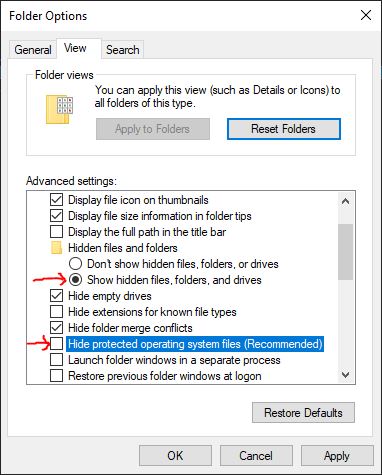
Next, I proceeded to open the old drive that has my old windows 10 installed and i deleted the file called hiberfil.sys
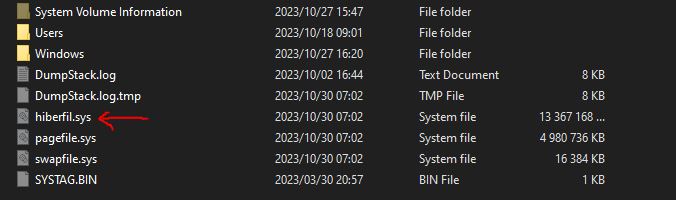
After this I went back into the the Folder Options and restored the two settings that I previously changed after which I rebooted the PC and once I was back in Linux I could mount the drive and it was no longer read only.
I did not try to remove this file from Within Linux, which might work but since the NTFS drive is read only I don’t think the removal of the hiberfil.sys is possible.
Alternatively, you could always backup the data on the drive and then proceed to format it, that will also fix the issue but if your drive is still being used in another PC or you don’t want to risk loosing data then this is a safer method.
In Summery
When you have a situation where you want to access a Windows 10 or 11 NTFS drive from Linux you will only be able to read files, not modify or create files.
To fix this you need to disable Windows Fast Boot option under the Power Management settings. Doing this will allow you to gain fill access to all the files on the Windows hard drive from within Linux.



